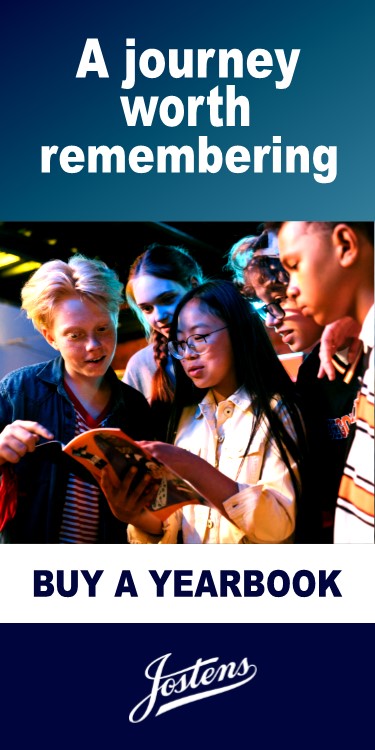Program Mission
The mission of the Albemarle Class Chromebook initiative (two full classrooms Chromebook equipped) is to ensure that Albemarle School students in grades 6-12 have regular access to the digital tools and resources that allow them to be successful 21st-century learners. To reach this goal, the school will provide students with digital devices that can expand their learning opportunities during a regular classroom session.
We believe that utilizing Chromebooks in class will deepen the connection between the quality instruction our teachers deliver and the ability to connect with other resources that exist in our children’s digital worlds. This connection will allow students to become creators, inventors, innovators, risk-takers, and problem solvers at a level not previously attainable without the use of technology. Our teachers are excited about the opportunity to facilitate a different type of lesson and learning to students with the additional tool and resource the Chromebooks will provide them.
Purpose of this document
The purpose of this guide is to provide parents and students a thorough explanation of how the school will manage our ACC (Albemarle Class Chromebook) initiative. The success of this initiative will be strongly tied to the responsibility that our students take when they are using a Chromebook. While the school believes that technology use is critical to student success and needs to be part of the daily learning process, the ability to use a device is considered a privilege that our students should not take lightly.
Procedure Guide Contents
- Chromebook Distribution
- Taking Care Of Your Chromebook
- Using Your Chromebook
- Managing Your Files And Saving Your Digital Work
- Supporting Your Chromebook
- Protecting & Storing Your Chromebook
- Repairing/Replacing Your Chromebook
- Chromebook Technical Support
- Expectation Of Privacy
- Responsible Digital Use And Awareness
Chromebook Distribution
Chromebooks will be assigned to you by your teacher during the first part of the school year. This device will be returned to the teacher at the end of the class, or as directed by your teacher. The device is not to leave the school campus. You will always use the same device for the entire school year.
In order to be assigned a device Parents/Guardians and students MUST sign and return the Albemarle Class Chromebook Initiative Student/Parent Agreement document before the Chromebook can be issued to their child.
This Chromebook Policy Handbook outlines the procedures and policies for families to protect the Chromebook investment for Albemarle School.
Taking Care Of Your Chromebook
Students are responsible for the general care of the Chromebook they have been issued by the school. Chromebooks that are broken, or fail to work properly, must be taken to their teacher as soon as possible for maintenance and repair.
General Precautions
- Take care to protect your password. Do not share your password.
- No food or drink is allowed next to your Chromebook while it is in use.
- Students should never carry their Chromebooks while the screen is open.
- Cords, cables, and removable storage devices must be inserted carefully into the chromebook.
- Never transport your Chromebook with the power cord plugged in. Never store your Chromebook in a carry case or backpack while it is plugged in.
- Heavy objects should never be placed on top of your Chromebook.
- Chromebooks must have an Albemarle School asset tag on them at all times. This tag must not be removed or altered in any way if the tag is removed disciplinary action will result.
- Chromebooks should never be left in an unlocked locker or any unsupervised area.
- If your device is in need of repair, please bring it to your teacher as soon as possible.
Carrying Chromebooks
The guidelines below should always be followed when moving your Chromebook:
- Transport Chromebooks with care.
- Never move a Chromebook by lifting from the screen. Always transport a Chromebook from its bottom with the lid closed.
- Chromebook lids should always be closed and tightly secured when moving.
- When carrying the Chromebook in another case/backpack, take caution when placing other items (notebooks, books, lunchbox, etc.) to avoid putting too much pressure and weight on the Chromebook screen. The screen is delicate and can crack easily.
- Use caution when placing Chromebooks into bags, to ensure that writing utensils, earbuds, etc. do not slip between the screen and keyboard.
Screen Care
The Chromebook screen can easily be damaged! The screens are particularly sensitive to damage from excessive pressure on the screen.
- Do not lean or put pressure on top of the Chromebook when it is closed.
- Do not store the Chromebook with the screen in the open position.
- Do not place anything on the Chromebook that could put pressure on the screen.
- Do not place anything in a carrying case or backpack that will press against the cover.
- Do not poke the screen with anything that will mark or scratch the screen surface.
- Do not place anything on the keyboard before closing the lid (e.g. pens, pencils, or disks).
- Clean the screen with a soft dry microfiber or anti-static cloth (i.e. https://amzn.to/2nuCDkt)
Using Your Chromebook
- Chromebooks are intended for use at school during the assigned class time.
- Chromebooks must be returned to the teacher who assigned it to you.
- Students should not remove a chromebook from the classroom unless instructed to do so by a teacher.
Backgrounds
- Inappropriate media may not be used as a screensaver or background.
- Presence of guns, weapons, pornographic materials, inappropriate language, alcohol, drug gang related symbols or pictures will result in disciplinary actions.
Sound, Music, Games
- The sound must be muted at all times unless permission is obtained from the teacher for instructional purposes.
- Headphones may be used at the discretion of the teacher.
Printing
- Digital sharing of documents is encouraged; printing documents is strongly discouraged.
- Students may use the network printers with teacher’s permission during class or breaks.
- The library and the computer lab on campus are available to print for students but you must ask the Computer Teacher and the Librarian for permission first.
Managing Your Files And Saving Your Digital Work
- The majority of students work will be stored in internet/cloud-based applications and can be accessed from any computer with an internet connection and most mobile internet devices.
- Some files may be stored on the Chromebook hard drive.
- Students should always remember to save frequently when working on digital media if working outside of Google Drive.
- The School will not be responsible for the loss of any student work. It is the student’s responsibility to properly save and manage their documents and files.
- File should only be stored in your Google Drive and not in the downloads file folder of the Chromebook.
Supporting Your Chromebook
Proper care and maintenance of your Chromebook will help keep a device in good working condition over the years it is in use.
Updating Your Chromebook
- When a Chromebook starts up, it updates itself automatically, so it has the most recent version of the Chrome operating system without you having to do a thing. No need for time-consuming installs, updates, or re-imaging.
Procedures For Restoring Your Chromebook
- If a Chromebook needs technical support for the operating system, all support will be provided by the school.
- The school does not accept responsibility for the loss of any software or documents deleted due to reformatting and re imaging due to technical issues or issues resulting from inappropriate use.
Apps & Extensions
- Searching for and applying most apps/extensions from Chrome Web Store has been disabled for all students. Some mandatory apps/extensions will be automatically added.
- Students may request educational/instructional applications through an online request form. The IT staff and administration will determine educational value before allowing access.
- Some web apps will be available to use when the Chromebook is not connected to the internet, including Google Drive apps (Docs, Sheet, Slides, etc.)
Protecting & Storing Your Chromebook
Chromebook Identification
- Student Chromebooks will be labeled in the manner specified by the school.
- Chromebooks are the responsibility of the student. In most cases, you will be assigned the same device for multiple years. Take good care of it.
Account Security
- Students are required to use their @thealbemarleschool.org domain user ID and password to protect their accounts and are required to keep that password confidential. If you forget your password you will need to contact the technical administrator. Ask your teacher for assistance.
Storing Chromebooks
- When students are not using a Chromebook, the device should be stored in a charging cart in a classroom.
Chromebooks Left in Unsupervised Areas
- Under no circumstances should Chromebooks be left in an unsupervised area.
- Unsupervised areas include the school grounds, the cafeteria, computer lab, gymnasium, locker rooms, library, unlocked classrooms, and hallways.
- Any Chromebook left in these areas is in danger of being damaged or stolen.
- If an unsupervised Chromebook is found, notify a staff member immediately.
- Unsupervised Chromebooks will be confiscated by school personnel. Disciplinary action may be taken for leaving your Chromebook in an unsupervised location.
Consequences for Minor Misuse
- Students will receive ONE warning by the teacher and the parents will be contacted for ANY use of the Chromebook not specified by the teacher.
- The second case of misuse the student will be sent directly to the headmaster. Consequences will be issued at his/her discretion (demerits may be issued).
- The third case of misuse will be sent directly to the headmaster and will result in suspension from Chromebook privileges for two weeks. Alternate assignments will be provided.
- The fourth case will be sent directly to the headmaster and will result in revocation of Chromebook privileges for a period to be determined by the headmaster.
- Any misuse that is considered major will be reported directly to the headmaster for consequences at her/his discretion.
Repairing/Replacing Your Chromebook
Vendor Warranty
- The equipment vendor has a one-year hardware warranty on new Chromebooks.
- The vendor warrants the Chromebooks from defects in materials and workmanship.
- This limited warranty covers normal use, mechanical breakdown or faulty construction and will provide normal replacement parts necessary to repair the Chromebook or Chromebook replacement.
- The vendor warranty does not warrant against damage caused by misuse, abuse, accidents, or Chromebook viruses.
- Report all Chromebook problems to your teacher.
Chromebook Repair Costs
- There will be an “Incident Fee” charged for every accidental hardware repair needed. This fee is issued to not only encourage proper use but also to help offset repair costs.
- If the Chromebook is damaged, lost, or stolen, the costs and procedures are outlined as below:
- One of the reasons we chose to use Chromebooks is because there are minimal software issues that will affect them.
- Software issues = No Cost
- An incident fee will be charged every time a hardware repair is required from intentional damage or irresponsible use/care of device:
- Minimum of $30 for the first incident; $50 for the second incident; $75 for the third incident; $100 for the fourth incident and beyond.
- For example, water spills, missing keys, screen damage, or cracked cases.
- If damage to the device is beyond repair, the student may be responsible for the replacement value as described below in the Lost or Stolen Chromebook section.
Lost or Stolen Chromebooks and/or Accessories
- Chromebooks that are lost or stolen are the responsibility of the student.
- Lost or stolen Chromebooks must be reported to your teacher within 24 hours of the incident.
- Student must pay the associated charges to replace the lost or stolen Chromebook and accessories.
- Chromebook: $265 or equivalent replacement value for equipment.
- Power cord: $25
Chromebook Technical Support
Technical support will be available through your teachers. If additional support services are needed contact the Technical Support Specialist. The following services are provided by the school:
- User account support
- Hardware maintenance and repairs
- Coordination and completion of warranty repairs
Expectation of Privacy
No right of privacy exists in the use of technological resources provided by the school. School system administrators or individuals designated by the Headmaster may review files, internet history logs, monitor communications/content activities, and intercept email messages to maintain system integrity and to ensure compliance with board policy and applicable laws and regulations. School system personnel shall monitor online activities of individuals who access the internet via school-owned computers.
Responsible Digital Use and Awareness
School-issued Chromebooks and other devices connect to school WIFI and internet should be used for educational purposes and students are to adhere to the school’s Acceptable Use Policy and Student Internet Safety and all of it corresponding administrative procedures at all times as responsible digital citizens.